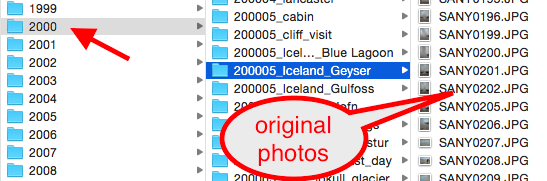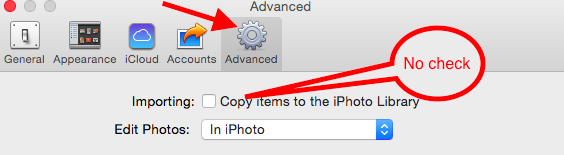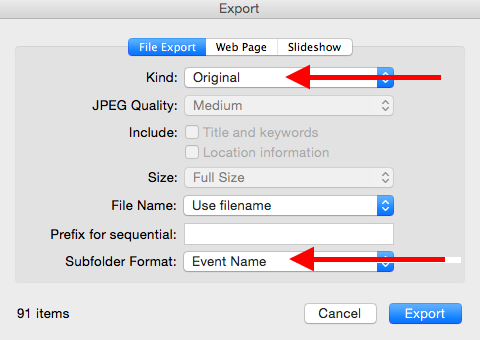iPhoto is a great entry-level tool for managing and editing photos on the Mac. Using iPhoto on large photo collections (>10,000) is risky as it stores your original photos in a somewhat hidden manner. The default settings for iPhoto lock users into using iPhoto even when they have outgrown of the tool. This lock-in exists in other software but can be avoided (or painfully undone) by organizing the original photos on the computer first before using a tool (even iPhoto) on top of the file structure.
Basics – know how to file
A basic understanding of how to use folders and copy/move files is required. Regardless of system, most users should have a working understanding of how to copy photos off a camera and paste them into a folder location.
File Structure
Every photographer has their own opinion on how folders should be named and structured. There is no right or wrong answer except that the right answer is consistency. Pick a structure and stick with it.
Example 1 – Year \ Year-Month Event name \ photos
This structure is a good compromise in that it is easy to manage and has some structure even without using software. The quick way to add new photos is to copy the camera folder to the year and rename the folder. Once the computer is backed up, the camera can be erased.
Example 2 – Event name \ photos
This structure is simpler than the first but may become overwhelming when you get over 50 events.
Example 3 – Category \ photos
Not recommended! This structure forces one to examine each photo and place in the right category (like flowers or relatives). Having a category view of your photos is highly desirable but that is what iPhoto, Picasa, or Lightroom are for.
Add in the Software
It is possible to survive using just the above organization technique and things built-in to the operating system (Finder, Explorer, Preview). However, it is much more difficult to do editing, categorization, printing, posting online, etc. without some kind of software. What is key is making sure the software used is not controlling you. This allows one to start simple (say with iPhoto) and if needed, switch to another tool in the future.
The Key – use references
There is one setting that is critical to set when you use the software the first time. That setting tells the software not to import your pictures (remember you are doing that yourself) but just reference the originals.
iPhoto (beginner tool)
Picasa (intermediate tool)
No setting required. Picasa doesn’t attempt to manage your original photos.
LightRoom (advanced tool)
No setting required. Lightroom by default behaves using this method. However, before using Lightroom, a decision is needed on structure as outline above. See the tutorial for a 18 minute overview.
Getting an existing iPhoto library in the ideal structure
Lightroom recently came out with a plugin to assist with migrating from iPhoto. The tool is new and has had mixed response. iPhoto does have a way to migrate each event into a folder.
1. Create the base directory structure (example, list of years)
2. Rename each event in iPhoto to the new subfolder – Example – 201405 Birthday party
3. Make sure the computer has sufficient storage and click File, Export with these settings
While this gets your original photos out of iPhotos, any keywords, flags, and edits are lost.