Problem
How do I add images to a PDF file on a Mac?
Solution 1 – For multiple images into a single PDF
- Select all images in Finder by holding down the Command key and selecting
- Ctrl-click on of the files and select Open With Preview
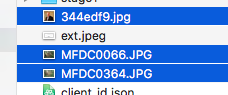
- In Preview, select File, Print. In the lower left, select PDF, Save as PDF and give it a name.
- Open the PDF in Preview and check it. You may have to rotate pictures using Command-R or Command-L and save it again.
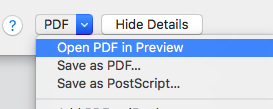
Solution 2 – For a single image to an existing PDF
- Open the image you want to insert with Preview (from Finder hit spacebar then Open in Preview)
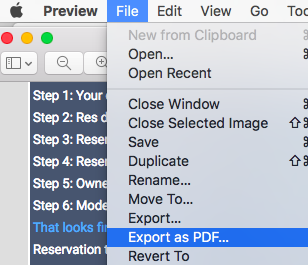
- Select File, Export to PDF
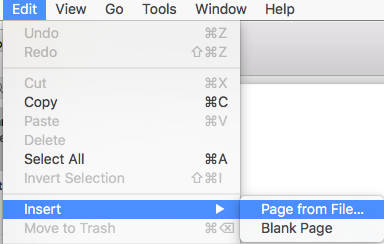
- Open the PDF you want to add to in Preview
- Select Edit, Insert, Page from File and select the file created in step 2
- File, Save
There is paid software that has more control than the built-in Preview app. Any photo program on the Mac can also be used to Print to PDF using solution 1.